How to Unlock a Locked Gadget in Your Blogger Blog 🔒→🔓
Sometimes when we start a new blog or apply a new template that we love and just do not want to replace, a certain widget that we do not want appears to be locked, and I am sure that you get as bugged out as me, right? These locked gadgets cannot be removed or even moved from their place. Though, unlocking these gadgets are not as hard as you might think.
Such gadgets that are locked like the Attribution gadget or any other gadget that may come with a template may not suit your blog after all or you may just not want it. These gadgets need to be removed or else you will be stuck with them forever and you will just have to try and make them work. Luckily, you don't have to stick with them. All you have to do is a bit of fix-it work in your blog's HTML editor.
Tips Before Getting Started
Just in case you accidentally remove something important or mess up your entire blog, you should have your template backed up, for this, you have to follow the steps ahead
- Navigate yourself to the Template page from the Dashboard Sidebar.
- Next you have to click the Backup / Restore button.
- Then you will see a popup on which there will be a button that says Download Full Template, and that will be the button you will have to click to download the entire template.
- Your download will start automatically and then you can follow the rest of the tutorial to unlock gadgets.
How to Unlock the Locked Gadget 🔒→🔓
Now that you have backed up your template, it is time for you to unlock gadgets. Just follow the simple steps.
- Navigate yourself to the Template page from the Dashboard Sidebar.
- Under the live view of your blog, there is a button which says Edit HTML, click the button.
- Now click on the drop down menu button which says Jump to Widget and select the widget you want to unlock.
- If it says locked='true', then it means the widget is really locked, that is when you have to change it.
- Change the locked='true' into locked='false'.
- Save the Template.
Now go back to your layouts page and check it out. The gadget will be unlocked and now you can move it or remove it. Simple as that.
Now how does your template look? Make sure to share with us and check back again for newer and better posts!
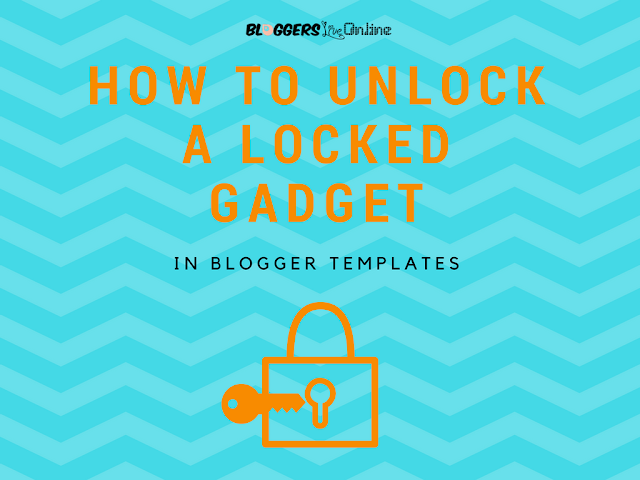

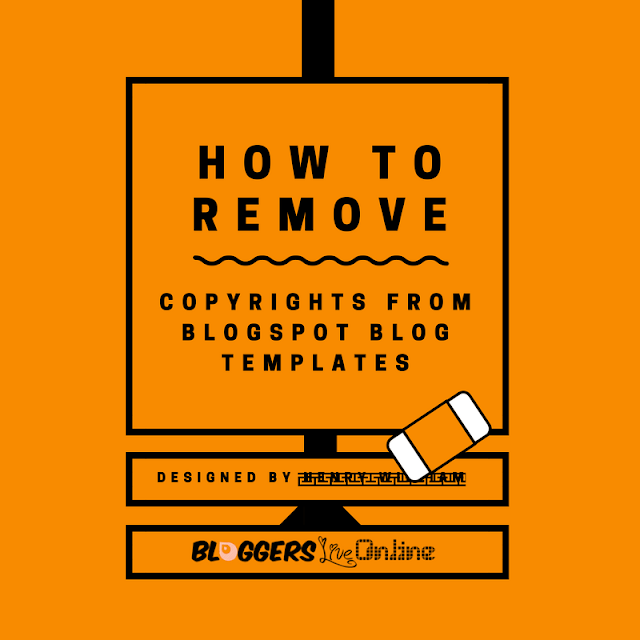

Very useful post, it helped me to move the attribution to a new position
ReplyDeleteWow, Helpful 😊
ReplyDelete